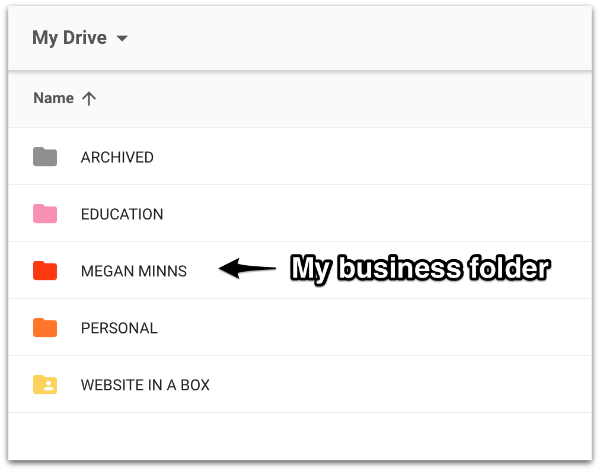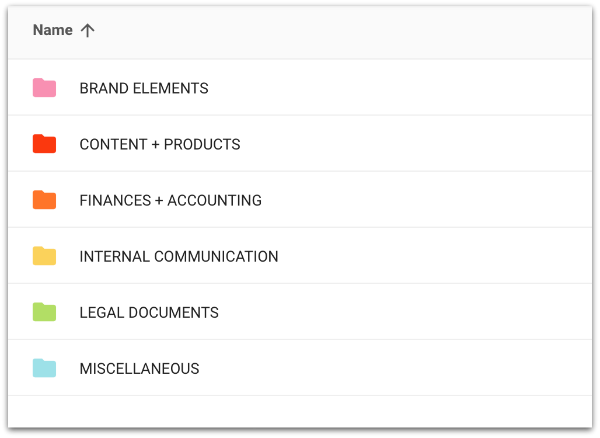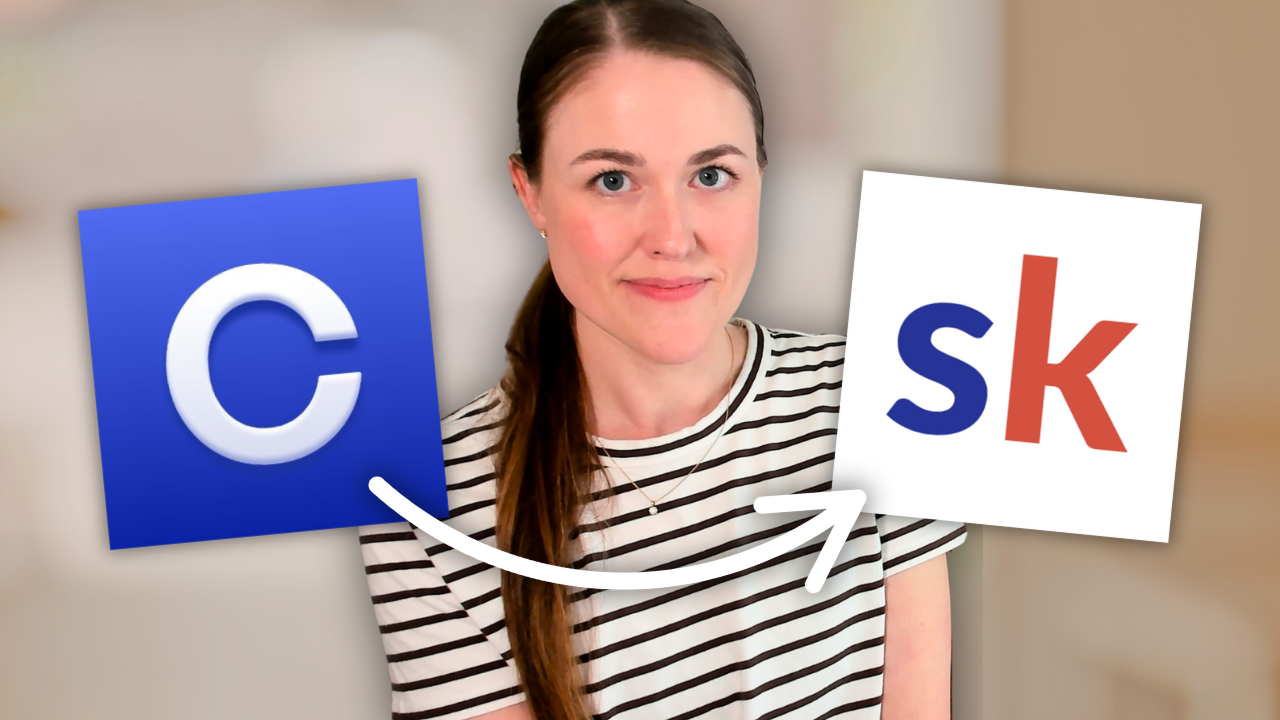How to Organize Your Business Files Using Google Drive
It is easy to let all of your digital files pile up.
Between your desktop, your downloads folder, different apps, and the physical papers everywhere - it can easily become disorganized.
The truth is - keeping your electronic files organized is essential to being more organized and efficient.
But it doesn’t have to be hard or complicated!
Learn exactly how to organize your files using Google Drive:
I recommend using Google Drive for your digital file organization.
In my Google Drive, I have five folders:
Archived - which is where I store outdated files and folders that are no longer relevant.
Education - which is where I save e-books, PDFs, and any resources that I am using to continue to learn and educate myself.
Megan Minns - this is my home base for my business files, so I'll dig a little bit more into this in a minute.
Personal - which is where I store all of my personal files.
Website in a Box - Website in a Box has its own folder because it is a separate co-created product between Mariah Coz and I, so that's why it's not underneath my business folder.
Since we're talking about how to organize your business files, I'm going focus on my business folder, Megan Minns.
If we open it up you can see that I have six folders within here and I have found that this arrangement works really well.
I actually got the foundation for this structure from a blog post from a friend of mine named Maya Elious. Here's a link to her original blog post so you can check it out and you'll also see how I have customized it and modified it to work for me.
Inside my Business folder, you'll find six folders:
Let's go through each one of those now!
1. Brand Elements
Inside the Brand Elements folder, you'll see that I have all the different types of brand elements you might need, like b-roll for videos, my bio, business cards, fonts, headshots, intro videos, music, styled stock photos, photos for my website, and more.
This is really helpful because I'm not only keeping files organized, but when I added a VA and a video editor to my team it was so easy to share the exact brand elements that they needed to use to help me run my business, plus it's so nice to always know where these things are.
2. Content and Products
The Content and Products folder is definitely the biggest folder and this is every type of content or product that might exist in my business.
For example, you'll see affiliate promotions, challenges, courses, e-books, free downloads, newsletter, tech tutorials, webinars, and, of course, my YouTube videos.
Whatever kind of content and products that you're creating in your business, go ahead and create a folder for each of them and some of these folders.
Just as a little tip, some of these folders are actually empty, but they're great reminders for me that I want to do these things so I don't have an e-book or an email course yet, but I want to so just by having the folder there, it really motivates me and reminds me that this is something I do want to create for my business.
3. Finances and Accounting
Next is the Finances and Accounting folder. I have a place for budget, invoices, goals, income trackers, and receipts, so whatever kind of financial and accounting documentation you need for your business, go ahead and give it its own folder.
Again, this is also great to keep separate because when you do start to grow a team, there's going to be certain folders you want to share with your team and other folders that you won't, so it helps keep the separation there.
4. Internal Communication
Internal Communication, for me this means anything that's just about the actual team and things that the team needs, but don't really see the light of day outside of our business.
For example, customer service templates, goals and planning, meeting notes, interviews, operations, and more. This folder will continue to grow as I expand my team and get better about documenting things that we do as a team.
5. Legal Documents
Next, Legal Documents. This is where I store all of my legal templates, signed contracts, any licenses, and website policies.
Again, I highly recommend that you have a legal documents folder. It just really helps things stay where they need to be and you know where to find the important stuff when you need it.
6. Miscellaneous
The Miscellaneous folder is the "catch all" folder.
For example, I rebranded my business last year so I created a folder where I could store the notes from interviews with designers, the questionnaire I completed, inspiration files, design drafts, and more!
There's also a Research + Inspiration folder in here where I store all those screen grabs that I capture when I see an inspiring sales page or a great thank you page or I love how someone did a welcome sequence. I'll capture all of that inspiration and store it all here so I can always go back and see it and I don't have to dig around in my computer.
Recently, I also added a To File folder. This is not an ideal system, but if you want to just be realistic, sometimes you need to go ahead and upload things to Google Drive so they're off your computer, but maybe you don't have time to necessarily organize them.
So I created the To File folder to act as at temporary placeholder when I want to go ahead and backup something, but I don't have time to actually go ahead and organize it. So, hopefully this'll be something I eliminate but for now it's there and it does work to ensure that everything is still backed up.
So, that's how I organize my files!
I have found this structure to be really successful. I have used it on a team of one up to a team of six or more and it's very, very effective, easy to use, easy to stay organized, and something that I hope you will implement in your business.
After you've finished organizing your files, come back, leave a comment below, and let me know!