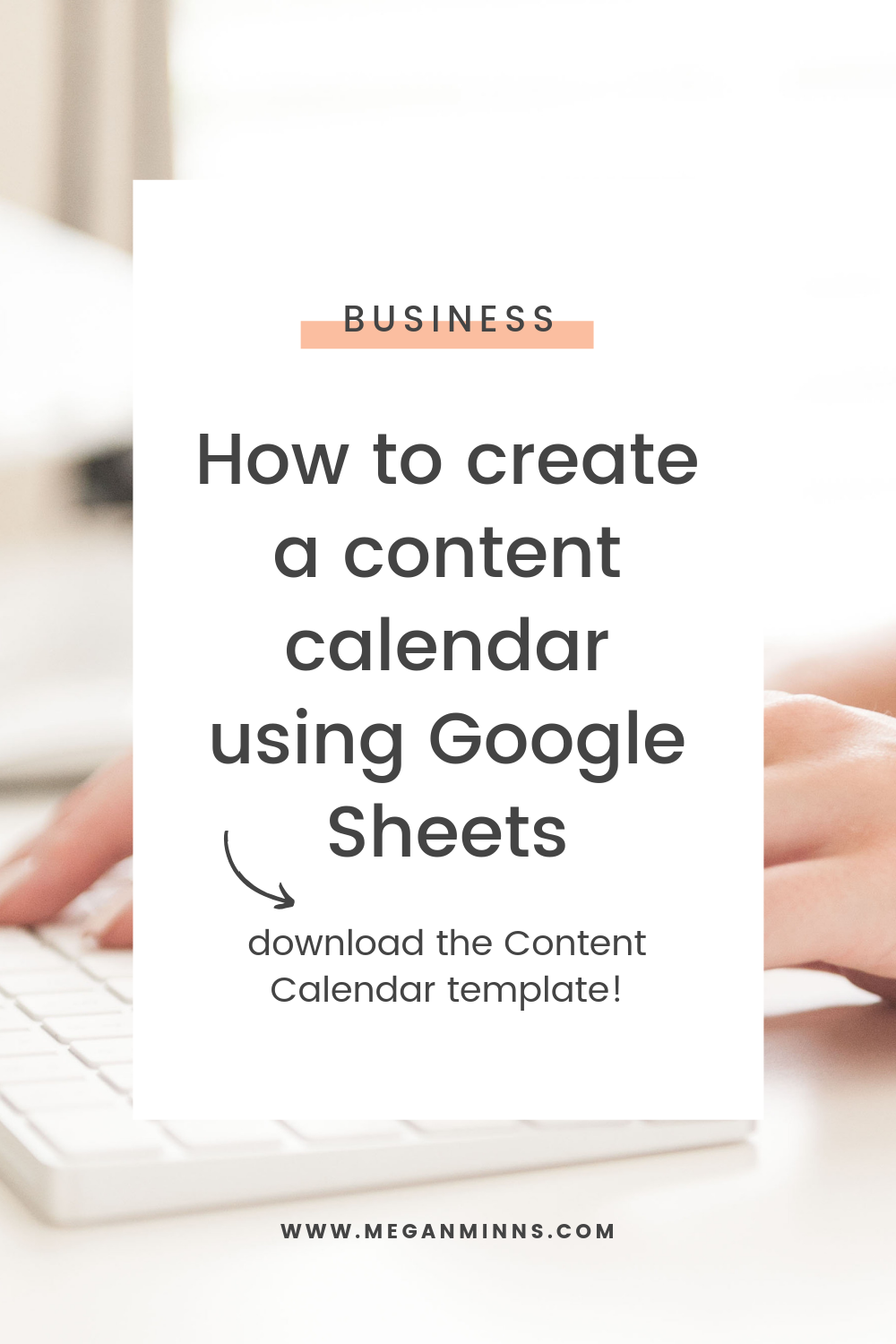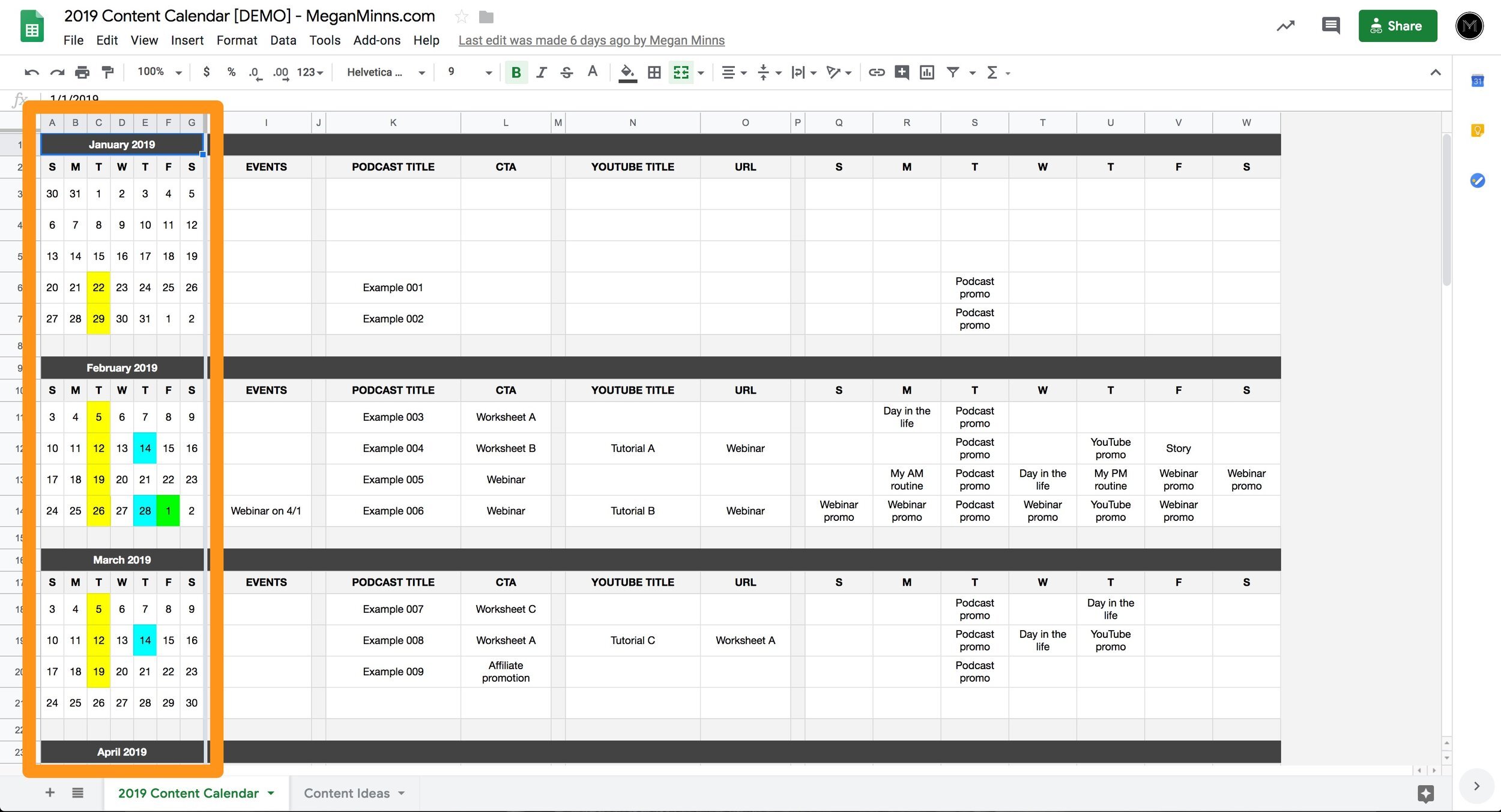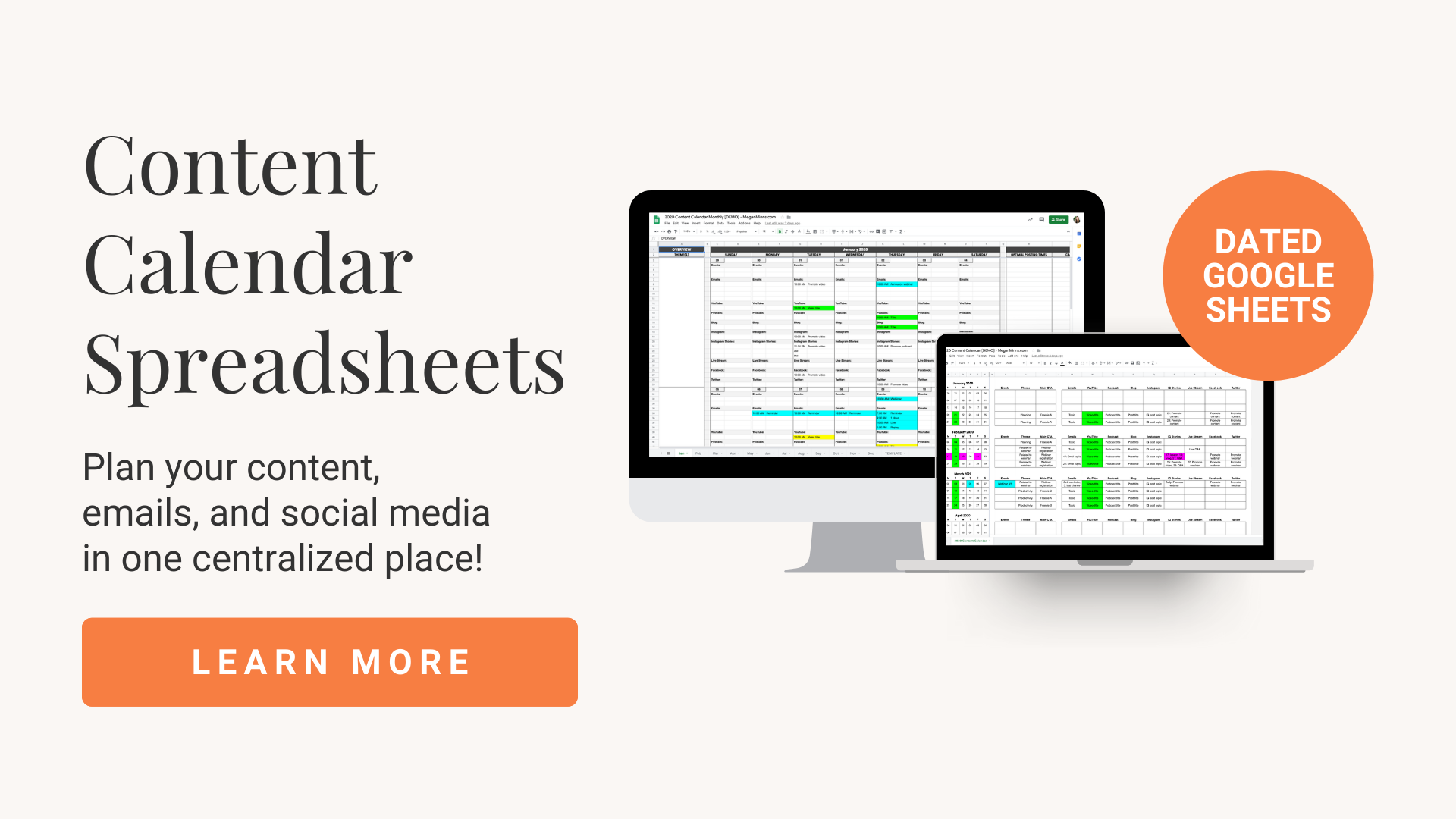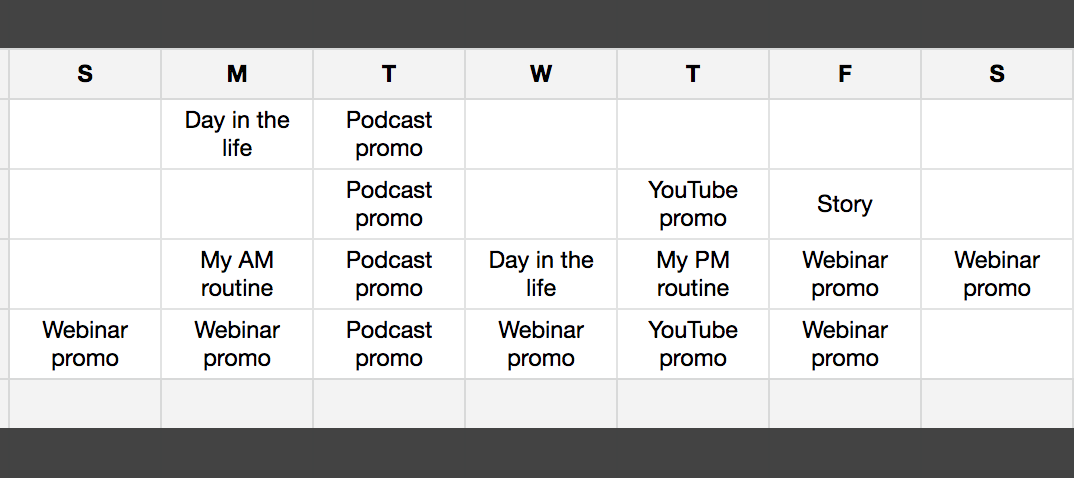How to Create a Content Calendar Using Google Sheets
Have you been struggling to consistently plan content?
Are you tracking every piece of content that you publish in one place?
If you’re feeling scattered and want to streamline how you plan content, and you want one easy, central place to do it all, this tutorial on creating a content calendar spreadsheet using Google Sheets is for you!
You’ll learn my exact, easy process, and you can download your content calendar and quickly get started and organized.
While I recommend that you do use some kind of project management system like Asana, ClickUp or Trello to actually manage the tasks and execution of your content marketing, I do like to use a spreadsheet to get a high-level view of what my content plan is.
That way I have one place to look to see exactly what posts are going live when and what social media posts I want to have going live around the same time as well.
So I'm actually going to show you the exact spreadsheet that I use to plan my content and how to use it.
Feel free to recreate this on your own, or, if you would like to go ahead and download this same spreadsheet that I'm using, you can do that by clicking here and you can get the same spreadsheet today and start using it and not spend time recreating this yourself.
One content calendar spreadsheet for the whole year
The screenshot below has some demo content in it, because I wanted to show you how you could use this and how I approach using a spreadsheet as a content calendar.
One tab is for the whole year, so you can scroll and see on the left side a little mini-calendar for each month of the year. I like to group my content that way.
If you happen to do themes for every month then this will work really well for you. It's just a great way to see the year at a high-level overview.
Events column for your content calendar
So I also have a few different columns here I want to explain.
The Events column is a great to just make a note of any marketing or promotion events that you have planned.
If you're doing a webinar or launching a new product, this is a great place to indicate what's going on that week, because as a good marketer, you know that you want your content to revolve around any promotions you're doing.
So this is a great place to just keep track of any events that are going on.
Automatically updating titles
I have set up the entire spreadsheet to depend on the titles of the second row.
If you change any of the title in row 2, it'll automatically update in the whole spreadsheet, and I had to do that for myself because as I was creating new columns and changing things, it was so, so tedious to manually copy and paste everything.
I wanted to make it easy for you!
For example, if you decide you don't need to have your calls to action reflected in the spreadsheet (maybe you want the URL to be there instead), you could just go up to the very top of this spreadsheet and type “URL” and it'll update everywhere for you.
This works for all titles in row two.
Another example is maybe you post twice on Monday and nothing on Sunday. You could have the “S” for Sunday changed to “M a.m.” and you'll see it reflected everywhere.
Planning your content and calls to action (CTAs)
In the spreadsheet, you have space to use two different mediums. For example, YouTube videos and a blog, or a blog and your podcast.
If you happen to do just blog posts and that's it, you can just hide one set of these, but I've found that a lot of marketers tend to have two different mediums of content.
Remember, all titles in row 2 can easily be changed and will automatically update the rest of the spreadsheet!
So if you don't have a podcast but you do write for your blog, you could just say “Blog Title”, and you will see that that gets reflected down the entire column for you automatically.
The empty cells of the spreadsheet is where we're going to put the title once you know it. You could also put the topic or ideas you have, but ideally the finalized title also goes in the first column, and then the CTA, which stands for call to action.
Examples of your CTA are applying to work with you or downloading a free worksheet or registering for a webinar. There are a lot of different CTAs you could have, so this is where you're just going to be strategically thinking about the call to action for that piece of content and making a note of it in the spreadsheet.
Then the same is thing repeated for your second medium. In this demo spreadsheet, it's your YouTube topic or title and the call to action for that YouTube video.
Customize your row 2 titles to fit what mediums you use to publish content, and you’re all set to plan titles, CTAs, and more.
Color-coding your calendar
I'm a color-coding nerd, and so I like to use some color-coding here to help me see exactly what days things are going live.
And you can create whatever color legend you want here.
In this example, I have yellow as the day podcast episodes would be going live.
You can totally come up with your own color scheme here, I just did yellow for my main piece of content, which is the podcast in this example.
Blue represents the second medium here.
In this example, I'm assuming that maybe you don't post on YouTube every single week, but maybe just one to two times a month, so you could use blue to indicate that this “Tutorial A” is going live on February 14th.
Then I also like to use another color to represent events from the Events column.
So in this example I am saying that there's going to be a webinar on March 1st, so I have made March 1st green.
Pick whatever colors you want, decide what those colors are gonna represent and that gives you, at a glance, what piece of content is going live when.
I just love getting to look at February and see, you know, the volume of content going live versus another month. It gives you an at-a-glance snapshot for how much content you're creating and releasing on any given basis.
Planning your social media with the content calendar spreadsheet
On the right hand side is where you're going to be able to plan the themes or topics for your social media posts.
Now, I like to recommend that you pick one social media platform to focus on, especially for content creation. So, for example, I focus on Instagram right now, but you may focus on Facebook or Twitter or another medium. That's okay!
What I've gone ahead and done here is given you a spot for every single day of the week. That doesn't mean you need to post every single day of the week, but in case you are someone who posts every day of the week, this gives you plenty of space to plan out when those posts are happening.
In the social media section, let's say I have the following schedule:
Monday: post about my morning routine
Tuesday: promote new podcast episode
Wednesday: post about a day in the life
Thursday: post about my evening routine
Friday / Saturday / Sunday / Monday: promote upcoming webinar
And you can see this workflow, and start to brainstorm how all the pieces fit together every week and month. Here’s a screenshot of an example of how February would look for events, the two mediums, and social media.
You can plan as far ahead as you want to, and the spreadsheet gives you just the snapshot.
This isn't the place where you're going to write the actual content for social media. At least, that's not the way I've intended it. Definitely get creative with it and do what’s best for you!
Using and sharing your content calendar
You can easily share this content calendar with your team so you all have a central point of reference to see what the plan is.
And I want you to think of this as a living and breathing document where you change your mind! This is really just the higher-level topics, themes, ideas, a place for you to just brainstorm and solidify.
Maybe you decide to swap out a call to action to be some affiliate promotion. You can just update that while you're talking about it on a meeting or a call, for example.
Maybe you decide you're going do that day in the life social media post on Wednesday instead.
I want you to really think about this as a fluid document that you keep up-to-date, so any time you're talking to a team member or you're just planning out in your head.
When you decide you want swap something around, make sure you're coming into your spreadsheet and making that adjustment, so that this is always the final word on what content is going live, and when.
It’s really that simple. I like to come in here and just brainstorm topics as I'm loosely planning out my content and then just continue to refine and update as I finalize things.
So this is how I like to plan and manage my content calendar using Google Sheets.
I love using a spreadsheet. I have tried other systems and I just keep coming back to a spreadsheet because it feels like a really good way for anyone that I work with, contractors or team members or even just my own self, to know exactly what the final plan is and to keep this updated as a resource for the entire team and for myself as I create content.
Feel free to actually grab this exact spreadsheet by clicking here, and you can download it and start using it instantly. Or if you'd like to recreate this on your own, feel free to do that too.